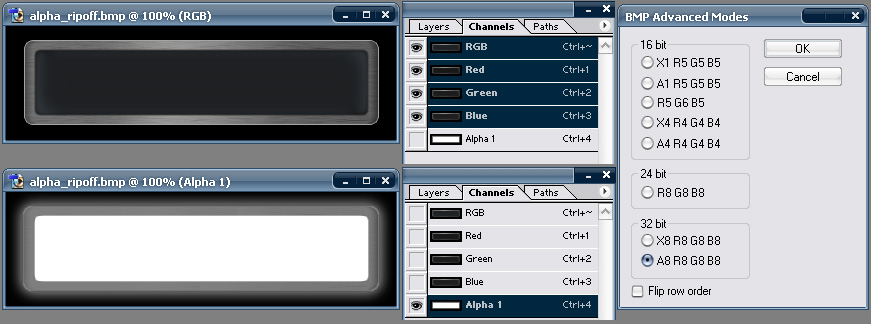Executor alpha skin type guide
Following is a brief description of how to build executor skin files of type alpha.
Best way to learn is probably to modify the already existing ones.
Property description
Basic properties
- skintype - This guide is only for alpha skins, so skintype must be alpha
- skinpicture - Skin picture file, it must be 32bit bitmap with alpha channel.
- transparentcontrols - If enabled the background of the input and dropdown button (if visible) will be transparent and will show the skin behind it (0 = false, 1 = true) Default is 0.
Input (text edit field) properties
- editleft - Left position of where text edit input will be placed on the skin (x position in pixels).
- edittop - Top position of where text edit input will be placed on the skin (y position in pixels).
- editwidth - Width of the text edit input in pixels.
- editheight - Max height of the text edit input in pixels.
- fontname - Name of the font. Example Arial.
- fontsize - Fontsize. Default is 8.
- fontbold - Font bold style (0 = false, 1 = true). Default is 0.
- textcolor - Color of the input text.
- textbackcolor - Color of the background of the text input. Should really match the color of where it's placed on the skin, else it will probably look funny.
- failcolor - Color of the text if input failed to launch.
Icon properties
- showicon - Show the icon of current input (0 = false, 1 = true).
- iconleft - Left position of where the icon will be placed on the skin (x position in pixels).
- icontop - Top position of where the icon will be placed on the skin (y position in pixels).
- iconsmall - If true icon will be small 16x16 pixels, instead of the default 32x32 pixels (0 = false, 1 = true).
- icondefault - Optionally define an icon that will be shown per default when no input match (or no input).
Title (keyword/program description) properties
- showtitle - If this is enabled the title (show hint) will show within the skin instead of above or below the Executor window (0 = false, 1 = true) Default = 0. (this setting can also be named titleenabled).
- titleleft - Left position of where the title will be placed on the skin (x position in pixels).
- titletop - Top position of where title will be placed on the skin (y position in pixels).
- titlewidth - Max width of the title in pixels.
- titleheight - Height of the title in pixels.
- titlealign - Text alignment of the title text in its allocated title area.
- titletextcolor - Text color of the title.
- titlefontsize - Size of the title font.
- titleprefix - This text (if any) will be prefixed to the title.
Drop-down button properties
- showcombo - Should the drop-down button be shown (0 = false, 1 = true). The drop-down button is automatically positioned after the text edit input
- buttonarrowcolor - Color of the small arrow displayed in the drop-down button.
- buttonoutlinecolor - Border color of the drop-down button.
- buttonfillcolor - Fill color (background) of the drop-down button.
List properties
- uselist - If true this forces to use list instead of drop-down. If false forces to use standard drop-down. If left out the user's current setting will be used (0 = false, 1 = true).
- listpicture - Optional image file of background for list (bmp or jpg). Does not support transparency/alpha channel.
- listleft - The left position of the list compared to the skin.
- listtop - The top position of the list compared to the skin.
- listwidth - Width of the list (if not specified this will be the same width as the skin).
- listfillmode - Specifies how the listpicture should be drawn. Can be tile or stretch.
- listitems - If you have a fancy picture not suited for tiling or stretching you can specify how many visible items the list should have (each item has a height of 17 pixels).
- listtextcolor - The color of the text in the list. If not specified the color will be same as the textcolor property.
- listfocustextcolor - Text color of the selected item in list.
- listfocusbgcolor - Background color of the selected item in list.
- listtitlecolor - Color of the optional title (description) text in list.
- listfontname - Font to use in list.
- listfontsize - Size of the list font.
- listrowheight - Height of each row in list.
- windowcolor - Color of the 2 pixel border surrounding the list.
- listlargeiconpaddingleft - Optional padding in pixels the left of the large icons in list (will only apply if large icons have been selected, and will have no effect on small icon mode).
- listlargeiconpaddingright - Optional padding in pixels the right of the large icons in list (will only apply if large icons have been selected, and will have no effect on small icon mode).
Dropdown properties (if using dropdown instead of list)
- dropdownfontname - Font to use for dropdown.
- dropdownfontsize - Size of the dropdown font.
Notes on properties
If you leave out a property in the skin file then the property will just remain the same as the user's current settings. For example if you don't include fontname, fontsize in your skin, then the font will remain the same as the users current settings.
Notes
Compared to other skin types, skintype=alpha adjusts height and width of the skin from the skinpicture provided.
Some skin properties are only loaded once (one time) when you initially press the "browse" button and select the skin. This allows the user to later change some colors and other settings they may dislike. But when testing the skin you can press CTRL+F5 to reload the entire skin or in settings you should click "browse" and reload the skin to make sure all skin properties are reloaded.
If you want to make an older style none alpha channel skin you should follow THIS skin guide.
If any doubt, questions, or find this guide very incomplete, then please use the forums.
Notes on 32bit bitmap with alpha channel.
In photoshop you basically need to add an alpha channel and make sure you save the final result in 32bit bitmap with alpha.
Here is a 32bit bitmap with alpha channel opened in photoshop that has both shadows and glass like effects, notice that the alpha channel express the transparency levels and the RGB channels the image without transparency. In photoshop you have some BMP advanced modes when saving the bmp (as seen in the screenshot) (A8R8G8B8 is 32bit alpha). The skin displayed here can be found in the forum.
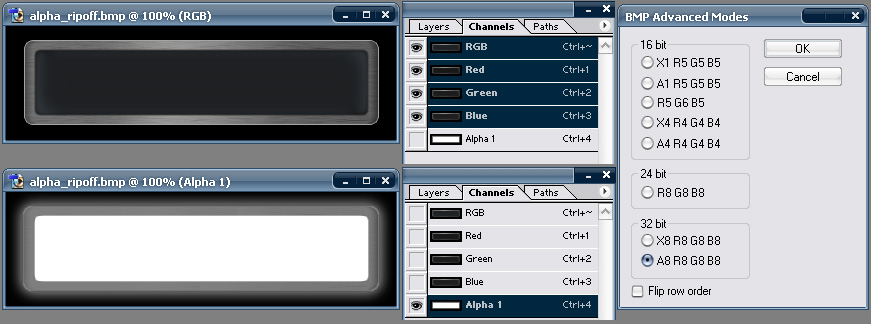
back